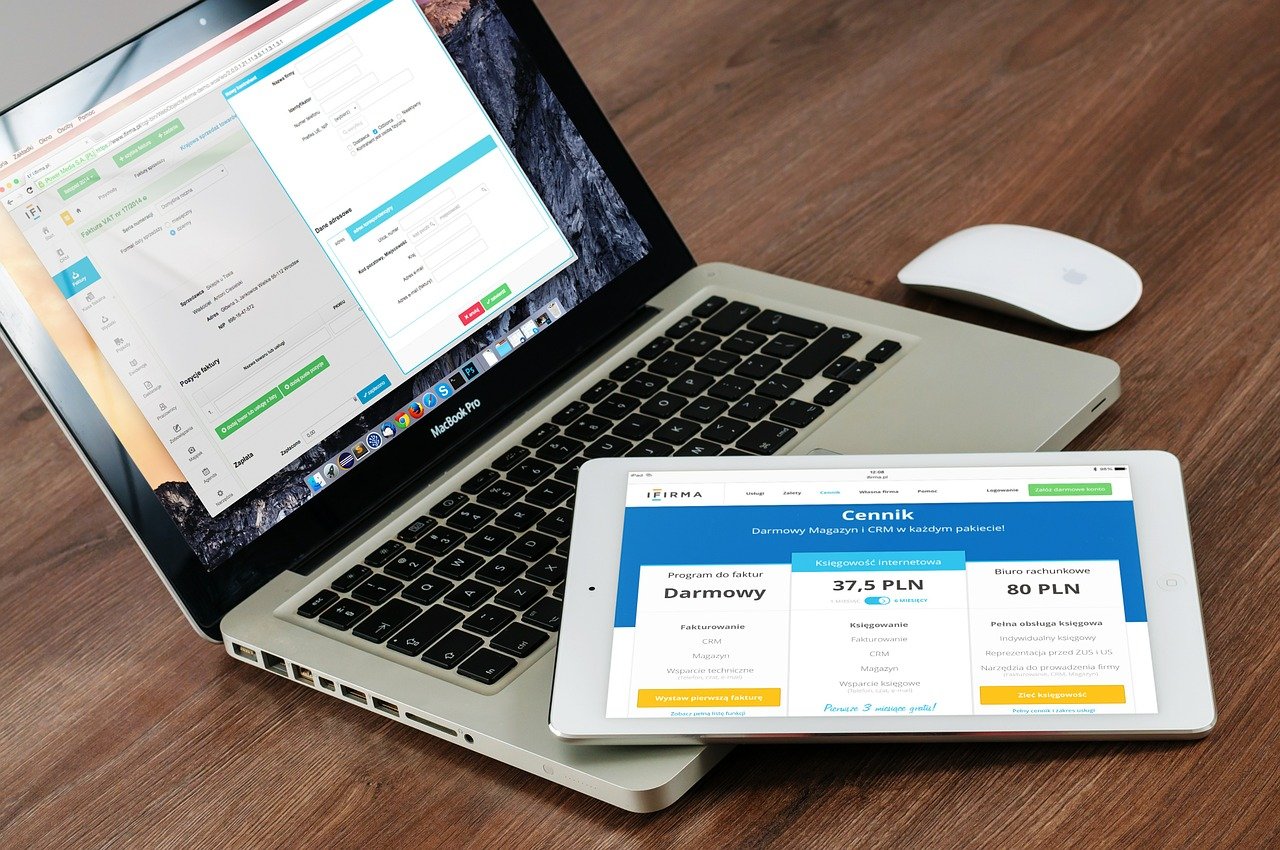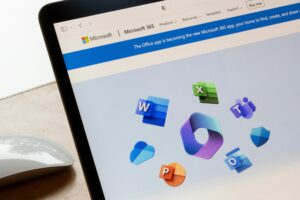Technology continues to impact the way we work, and the Microsoft 365 suite continues to be updated with a wide range of apps for greater work efficiency. Many organisations have migrated work files from the traditional network drives to cloud storage locations such as OneDrive for Business or SharePoint. When moving to cloud storage, have you just duplicated the existing folder structure into the new cloud environment without making any improvements?
Imagine a new way of structuring your folders to maximise your ability to find information.
Is there a new and more efficient way to structure your files?
In SharePoint, you can make use of metadata to effectively organise your files, along with the creation of customised views. This can help produce a tree like structure to easily navigate through your organisation’s files. This also helps improve the searching capabilities with SharePoint, as well as tailoring the views of content for certain audiences.
Like the search function in Google, we now need access to files quickly and effectively, and with many people working from home we will need access to these files at home or at a remote location. Collaboration is a workplace priority within the new hybrid workplace especially with staff at home and in the office. How do we manage our remote teams effectively; should we do this in SharePoint or MS Teams, Planner or Lists? As a suggestion, could Microsoft Planner be useful within MS Teams, to plan and manage projects, and to track the completion of tasks?
Using metadata in SharePoint is a smart approach and can be of great value, in addition if used with customised views and search refiners, it makes files much easier to locate, rather than trying to guess which folder structure the files are in. Looking at the bigger picture, having a metadata strategy and setting this up correctly can help organisations with governance and analytics, which can have a positive impact on the business.
Here is one easy way to create metadata (you will need the necessary site permissions)
- Go to the Document Library for which you want to create new metadata.
- Click on the settings icon on the right top corner and select Library Settings.
- Scroll down to the page and select Create Column.
- From the Create Column page, enter a new column name (i.e. Department).
- Next, select Choice radio button.
- Scroll a bit further down the page to the option – “Require that this column contains information”: select Yes.
- Type in your different choices
- Select a default value if required
- Click the OK button, towards the bottom right-hand side of your screen.
- A new metadata column with the name ‘Department’ is now added.
When a new file is added, you now have the option to apply the default meta data – Finance or select either IT or HR. Simple select your file, simply click to the left of your filename.
Then select the “info” icon , to open the details pane, then scroll down to the department’s meta data option. Select the meta data that you wish to apply.
Feeling excited about the opportunities or overwhelmed? ATI-Mirage Training and Business Solutions are here to help you understand the power of Microsoft 365 for you and your organisation. In just one day you will learn about: Sway, Delve and the power of the major features and Apps offered with Microsoft 365 for Business (formerly Office 365).
Book today for you or your team to harness the power of your technology investment.
Introduction to MS Power Automate (Flow)*
*Also available as a live, facilitator-led virtual training course