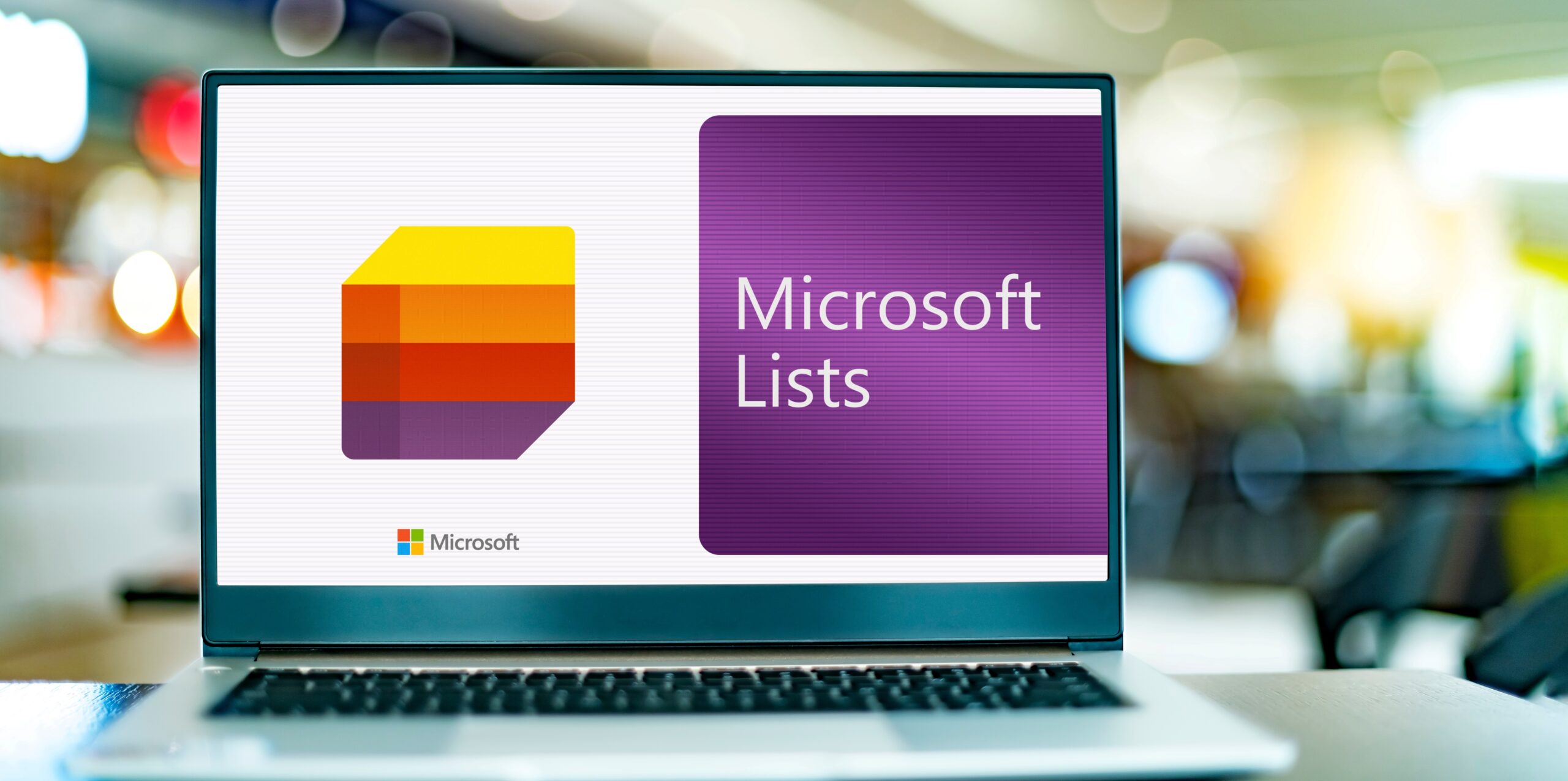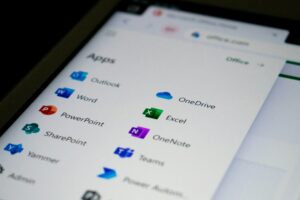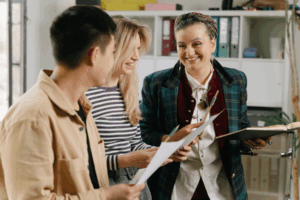If you’ve come across the newest tool in the Microsoft 365 suite, Microsoft Lists, you can be forgiven for thinking it ‘does what it says on the tin’.
The truth is that behind the unassuming name is a versatile tool that streamlines how
information is organised, tracked, and shared.
Lists is much more than lists. It’s a way to keep your team in sync, track projects, assets and share information in a way that works for your team.
But like any new tool, getting the most out of Lists requires some know-how. That’s where our Microsoft Lists training comes in.
In this guide:
- What is Microsoft Lists
- Key features
- Benefits for your business
- Getting ahead with Microsoft Lists training
What is Microsoft Lists?
Microsoft Lists is an application within Microsoft 365 that lets you centralise and manage
information through user-friendly, collaborative lists. Lists can be projects, tasks, events, routines, contacts, inventory – essentially anything that needs to be tracked and talked
about.
If you’ve ever used SharePoint lists, the new Lists app will feel like an evolution of the
functionality you’re familiar with. If you aren’t familiar with SharePoint, then Lists might look like a project management tool at first.
It does have project management functionality. It’s also an inventory tracking tool. It’s also an asset tracker, event planner, calendar, scheduler and interactive database.
Lists is all these things and more because it’s not one thing specifically. It’s intentionally
flexible, which makes it incredibly powerful – and a little daunting.
Here are a few key features that will help you get your head around what Lists is capable of:
Create Lists for almost anything
Microsoft Lists is a supercharged spreadsheet for modern teams. It has the simplicity of an Excel spreadsheet with the capabilities of a SharePoint list, meaning you can manage all kinds of information in a way that works for you.
The app offers ready-made templates for common scenarios such as issue tracking, asset management, project planning and calendars.
However, in our experience, a blank list is the best place to start. Creating a blank list is
more efficient and effective unless your use case and data structure is perfectly aligned to the template.
Don’t worry – our Microsoft Lists training covers creating a new blank list so you can get
started confidently.
Our Microsoft Lists course also teaches you how to import Excel spreadsheets so you can
view and interact with data in a more dynamic and collaborative way.
Customisable information structure
Microsoft Lists supports various column types, including text, number, choice, date and
more. You can also create calculated columns and use advanced formatting to customise how your team sees and interacts with data.
You can view your Lists in various formats, including:
- Grid
- Cards
- Calendar
- Gallery
- Kanban board
This flexibility means you can visualise your information to suit your particular use case.
You can customise the form elements to ensure good data is coming in and apply conditional formatting so the outputs are clear at a glance.
Integrations and automations
Lists functions in a similar way to SharePoint lists, but the average user doesn’t need
advanced knowledge. This means it integrates seamlessly with SharePoint, Teams and
Planner, another Microsoft 365 app with dedicated project management functionality.
You can also automate workflows and processes with Power Automate. For example, you
might set up automatic notifications, reminders and triggers based on actions within a List.
Collaboration features
Lists is impressively collaborative.
As a native Microsoft 365 app, it works seamlessly in Teams (you can add your List as a
Teams tab). This enables team members to work together in real-time while keeping all
relevant information in one place.
There are also customisable permission levels when sharing Lists. You decide who can view, edit, comment on or change the information to ensure data security.
The benefits of Microsoft Lists for businesses
Reading through the list of features above, you probably have a sense of what Lists can do for your business. Here are some more benefits we see for busy teams:
- Increased efficiency and productivity: Streamline workflows, reduce manual data entry and automate time-consuming tasks.
- Central source of truth: Because Lists works from SharePoint data, you don’t risk multiple data entries or missing records.
- Better data organisation: Structure Lists to suit your specific needs, making
information easy to find and manage. - Seamless collaboration: Work together in real-time, with conversations, assets
and action items and side-by-side in Teams. - Farewell spreadsheets: Lists is intuitive and highly collaborative, with
transparent records for better data organisation and visibility. - Reduced IT costs: Lists has the potential to replace some third-party tools like
inventory management, visitor sign-in software, asset management and project
management, without any additional subscriptions (assuming your business uses
Microsoft 365).
Use cases for Microsoft Lists
These benefits apply to teams of all types, in all industries. Since the first version rolled out to target users in 2020, we’ve been closely tracking the ways it’s used:
- Project management
- Lightweight Customer Relationship Management (CRM)
- Social media management
- Inventory management
- Employee onboarding
- Visitor records
- Device asset manager
All these use cases have one thing in common. They rely on clear, accurate, up-to-date
information that’s organised to make managing work more efficient.
Getting started fast with our Microsoft Lists course
Microsoft Lists doesn’t require an IT degree. Still, it is a Microsoft 365 tool. That means
surface-level features are fairly intuitive, but a little training goes a long way to helping you access all the benefits.
Our one-day Microsoft Lists for End Users course gives you a working knowledge of Lists
and a great understanding of best practices.
Here’s a quick look at what’s covered in our Microsoft Lists training
- Introduction to Microsoft Lists: Understand what Microsoft Lists is and how it
integrates with other Office 365 services. - Creating Lists: Learn to create lists from templates, Excel files and from scratch.
- Managing data: Add, edit and manage data in your lists using List Forms and Grid
View. - Advanced features: Explore advanced columns, formatting options and how to use
Power Apps to customise forms. - Automating workflows: Use Power Automate to create and manage workflows,
improving your processes.
Armed with this knowledge and hands-on expertise, you’ll be able to create effective Lists, collaborate better with colleagues, control projects and assets more effectively and get more work done.
Book your spot in the course today to get organised for tomorrow’s challenges